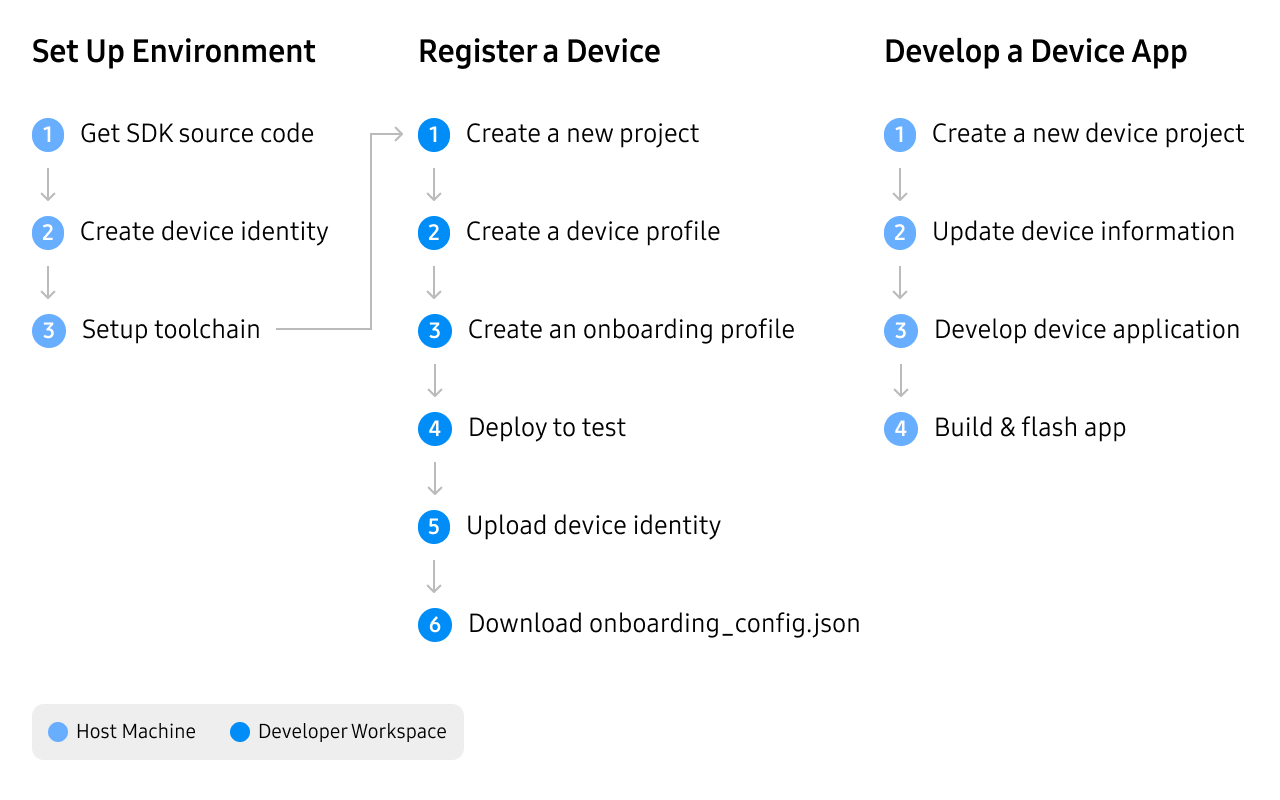Get Started With Mobile Connected Devices
A Mobile Connected Device communicates with the SmartThings Platform via a mobile device, such as a Samsung Galaxy Smartphone. There are two types of Mobile Connected Devices:
- Bluetooth Devices
- SmartThings Find Devices
Bluetooth Devices
Bluetooth devices function differently than the other devices supported by SmartThings. Notably, they cannot be incorporated into Automations or Scenes.
Bluetooth devices paired to a Samsung Galaxy phone are automatically displayed in the SmartThings app. Tapping a Bluetooth device in the SmartThings app will show the available settings and controls for the device. You can also control media playing on a connected bluetooth device from the SmartThings app.
Bluetooth devices connected to a non-Samsung or iOS phone will not be displayed in the SmartThings clients.
SmartThings Find Devices
A SmartThings Find Device is a BLE (Bluetooth Low Energy) device compatible with the SmartThings Find service.
SmartThings Find uses BLE and UWB (ultra-wideband) technologies to help you quickly locate your connected devices. By using AR in conjunction with maps and sounds, SmartThings Find offers a simple and visual solution to help guide you to your missing device.
With SmartThings Find, you can locate your missing device, even if it is offline. SmartThings users can opt in to securely use their Galaxy smartphone or tablet to help others locate their lost devices. Once a device has been offline for 30 minutes, it produces a BLE signal that can be received by other devices. If you report your device as lost via SmartThings Find, any nearby Galaxy smartphone or tablet that has opted into helping find misplaced devices can alert the Samsung server about its location, which will in turn notify you.
All SmartThings Find user data is encrypted and securely protected, ensuring that the device’s location is not revealed to anyone except its owner.
For information on how you can make your device compatible with SmartThings Find, submit a request here.
Prerequisites
- A Samsung account, for use on the Developer Workspace
- A host PC
- SDK for MCU board (dependent on the chipset you will apply)
- SmartThings Find Device SDK
- Active enrollment as an organization member in the Developer Workspace
Supported countries / Regions
- US
- EU
- AP
Workflow
When developing a new Mobile Connected Device application with the SDK, you'll progress through the following phases:
- Setup Environment
- Register a Device
- Develop a Device App
- Publish and Commercialize
You can see an in-depth overview of the development workflow below: